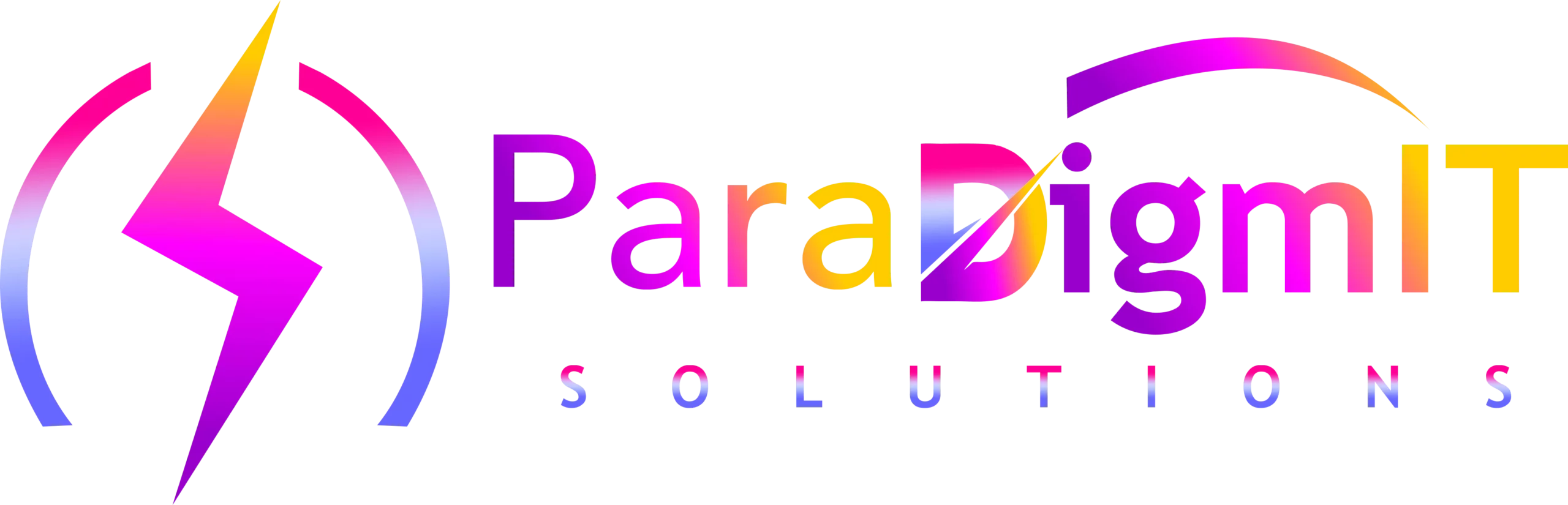DevOps (a term used for a set of principles and practices that emphasize lean thinking and meaningful collaboration in software development) are at the absolute forefront of the digital transformation today. With increased automation and efficiency through continuous integration, continuous deployment, and monitoring – these hugely popular tools have shifted traditional paradigms in a new light.
What is Jenkins and Who Needs It?
Jenkins is an open-source automation server that helps developers to build, test and deploy their applications. It is a continuous integration (CI) tool that can be used to automate the process of creating a software build, testing it and then deploying it. Jenkins can be used to monitor the execution of repetitive jobs, such as building a software application or running tests. It can also be used to automatically run these jobs when certain conditions are met, such as when new code is pushed to a repository.
Jenkins is an important tool for DevOps teams as it can help to speed up the software development process by automating some of the tasks that need to be carried out. This can free up time for developers so that they can focus on more important tasks, such as writing code and fixing bugs. It can also help to reduce the chances of human error when carrying out these tasks manually.
If you are working in a DevOps team, then Jenkins is an essential tool that you should be using. It can help to improve the efficiency of your team and make the software development process smoother.
How to Choose Jenkins?
There are a few things to consider when choosing Jenkins for DevOps:
1. Ease of Use: One of the main reasons to use Jenkins is because it is easy to set up and use. You can quickly create a new job, add steps and parameters, and run the job with a few clicks. Additionally, the web interface is user-friendly and makes it easy to view build results and monitor job progress.
2. Scalability: Another big advantage of Jenkins is its scalability. If you have a large team of developers or a complex build process, Jenkins can easily handle it. There are a number of plugins available that allow you to extend Jenkins functionality and scale it to meet your needs.
3. Integration: Jenkins integrates well with other tools and services that are commonly used in DevOps workflows. This includes support for popular source control systems (like Git), various build tools (like Maven), and cloud hosting providers (like Amazon Web Services).
4. Security: Jenkins offers a number of features to help keep your builds secure, including support for security protocols like SSL/HTTPS and LDAP authentication. Additionally, you can restrict access to certain jobs or builds using Role-
Jenkins Installation
If you’re new to the world of DevOps, you might be wondering what exactly Jenkins is and why it’s such an important tool. In a nutshell, Jenkins is a continuous integration (CI) and continuous delivery (CD) server that helps developers automate the process of building, testing, and deploying software.
Jenkins is often used in conjunction with other DevOps tools like Puppet, Chef, and Ansible. It can be used to monitor and trigger the execution of tasks across a distributed team of developers. This makes it an essential tool for coordinating the work of a large development team.
If you’re thinking about setting up a Jenkins server, there are a few things you’ll need to do first. Here’s a quick overview of the steps involved in installing Jenkins:
1) Download the Jenkins war file from the official website (https://jenkins.io/).
2) Run the war file using Java (version 8 or above). This will start the Jenkins server on port 8080 by default.
3) Go to http://localhost:8080/ in your web browser to access the Jenkins web interface.
4) Follow the instructions on the screen to complete
Installing Repositories
If you’re used to working with Linux, then installing repositories will be a breeze. For those not so familiar, a repository is simply a collection of software packages that can be installed on your system. In the case of Jenkins, there are two repositories that we need to add in order to get the latest version:
1. Add the Jenkins repository to your system’s list of repositories.
2. Update your system’s package list to include the Jenkins repository.
Let’s take a look at each of these steps in more detail.
Adding the Jenkins Repository
The first step is to add the Jenkins repository to your system’s list of repositories. This can be done with a few simple commands:
1. wget -q -O – https://pkg.jenkins.io/debian-stable/jenkins.io.key | sudo apt-key add –
2. sudo sh -c ‘echo deb http://pkg.jenkins.io/debian-stable binary/ > /etc/apt/sources.list’
3. sudo apt-get update
These commands will download the necessary key for the Jenkins repository and add it to your system, as
Configuring Config Files
If you’re just getting started with DevOps, you might be wondering what exactly Jenkins is and why it’s such an important tool. In a nutshell, Jenkins is an open source automation server that can be used to death with a variety of tasks related to software development. This includes everything from building and testing code changes to automatically deploying software updates.
One of the most important features of Jenkins is its ability to read and parse config files from a variety of different sources. This means that you can use Jenkins to automatically manage and deploy your application’s config files, saving you a lot of time and effort in the process.
If you’re interested in learning more about how Jenkins can help streamline your workflow, check out this blog post on configuring config files.
Running Plugins
If you’re new to Jenkins, one of the first things you’ll need to do is install plugins. Plugins allow Jenkins to interact with a variety of other tools and systems, which is essential for automating your deployment process. Many popular plugins are available from the Jenkins Plugin Repository, and there are dozens of other plugin repositories that you can find online.
To install a plugin in Jenkins, simply go to the Manage Plugins page and search for the plugin you want to install. Once you’ve found it, click the Install button and Jenkins will take care of the rest.
Once you have your plugins installed, you can start using them to automate your deployment process. For example, you can use the Git Plugin to automatically pull code from your Git repository every time a change is made. Or you can use the Email Extension Plugin to automatically send an email notification whenever a build fails.
There are literally hundreds of different plugins available for Jenkins, so be sure to explore all of your options and find the ones that best fit your needs.
Building a Project
If you’re just getting started with DevOps, you might be wondering what Jenkins is and why it’s so important. In a nutshell, Jenkins is a continuous integration tool that helps developers automate the process of building and testing code. By automating this process, developers can save a lot of time and effort, and they can also avoid potential errors that could occur when manually building and testing code.
Jenkins is particularly important for DevOps because it helps to speed up the delivery of new features and updates. In a fast-paced DevOps environment, it’s crucial to be able to quickly deliver new features and updates to users. By using Jenkins, developers can automate many of the tasks associated with building and testing code, which means that new features and updates can be delivered more quickly.
If you’re just getting started with DevOps, Jenkins is a great tool to use. It can help you save time and avoid potential errors. Plus, it’s an important part of the DevOps process that can help you speed up the delivery of new features and updates.
Deploying a Project
If you’re in software development, you’ve probably heard of Jenkins. Jenkins is one of the most popular tools for automating the software development process. In this blog post, we’ll give you a brief introduction to Jenkins and explain why it’s so important for DevOps.
Jenkins is a Continuous Integration (CI) tool that helps developers automate the software development process. CI is the practice of automatically building and testing code changes as they are made. This enables developers to rapidly find and fix errors, and makes it easier to share code changes with colleagues.
Jenkins is extremely flexible, and can be used for a wide variety of tasks, including:
– Automatically building and testing code changes
– Running automated tests
– Deploying software applications
– Monitoring server performance
Jenkins can be used with various programming languages and build tools, making it a valuable tool for any developer. In addition, Jenkins integrates with a number of popular DevOps tools, making it an essential part of any DevOps toolchain.
If you’re new to Jenkins, check out our blog post on Getting Started with Jenkins. And be sure to stay up-to-date on all things Jenkins by following us on
Plugin Life Cycle
In any software development process, there are certain stages that need to be completed in order for the final product to be released. These stages typically involve writing code, compiling it, testing it, and then packaging it up for deployment.
Jenkins is a tool that can help automate some of these steps, particularly the ones that happen after the code has been written. By using plugins, Jenkins can interface with just about any other tool in the development ecosystem, making it an important part of any DevOps toolchain.
One of the most important aspects of Jenkins is its plugin life cycle. Because Jenkins is open source, anyone can write a plugin and make it available to the community. When a new plugin is released, it goes through a rigorous approval process to ensure that it meets all the quality standards before being made available to users.
Once a plugin is approved, it goes through another process called certification. This is where theplugin author undergoes training to become a certified Jenkins expert. After certification, theplugin becomes available in the official Jenkins Plugin Repository.
from here on out, users can install, update, and manage their plugins directly from within Jenkins. This makes it easy to keep your development process up
Jobs Configuration
In Jenkins, a job is a basic building block. It represents a specific task that needs to be executed, such as building a software project or running a test suite. Jobs can be configured to run automatically at regular intervals, or they can be triggered manually when needed.
There are two types of jobs in Jenkins: freestyle jobs and pipeline jobs. Freestyle jobs are the more traditional type of job, and they provide a lot of flexibility in how they can be configured. Pipeline jobs, on the other hand, are designed to support continuous delivery pipelines. They include built-in support for things like checking out code from source control, running tests, and deploying software to production servers.
Jobs can be configure
Creating a Job from Template
Assuming you have a job template ready to go, creating a new job in Jenkins is a straightforward process. Here’s how it works:
1. Log into your Jenkins server and select ‘New Item’ from the sidebar.
2. Enter a name for your new job, then select ‘Copy existing item’ from the options.
3. Choose the job template you want to use as the basis for your new job.
4. Configure any additional settings for your new job, then click ‘Save’.
That’s all there is to it! By using templates, you can quickly and easily create new jobs in Jenkins without having to start from scratch each time.
Reviewing Current Jobs Template File Formatting Standards and Configuration Options Where to Find Information about Job Template Files Conclusion
Reviewing Current Jobs Template File Formatting Standards and Options
The current industry-standard for job template files is the YAML format. YAML is a ‘human friendly data serialization standard for all programming languages’. This means that it is easy for humans to read and write YAML files, but